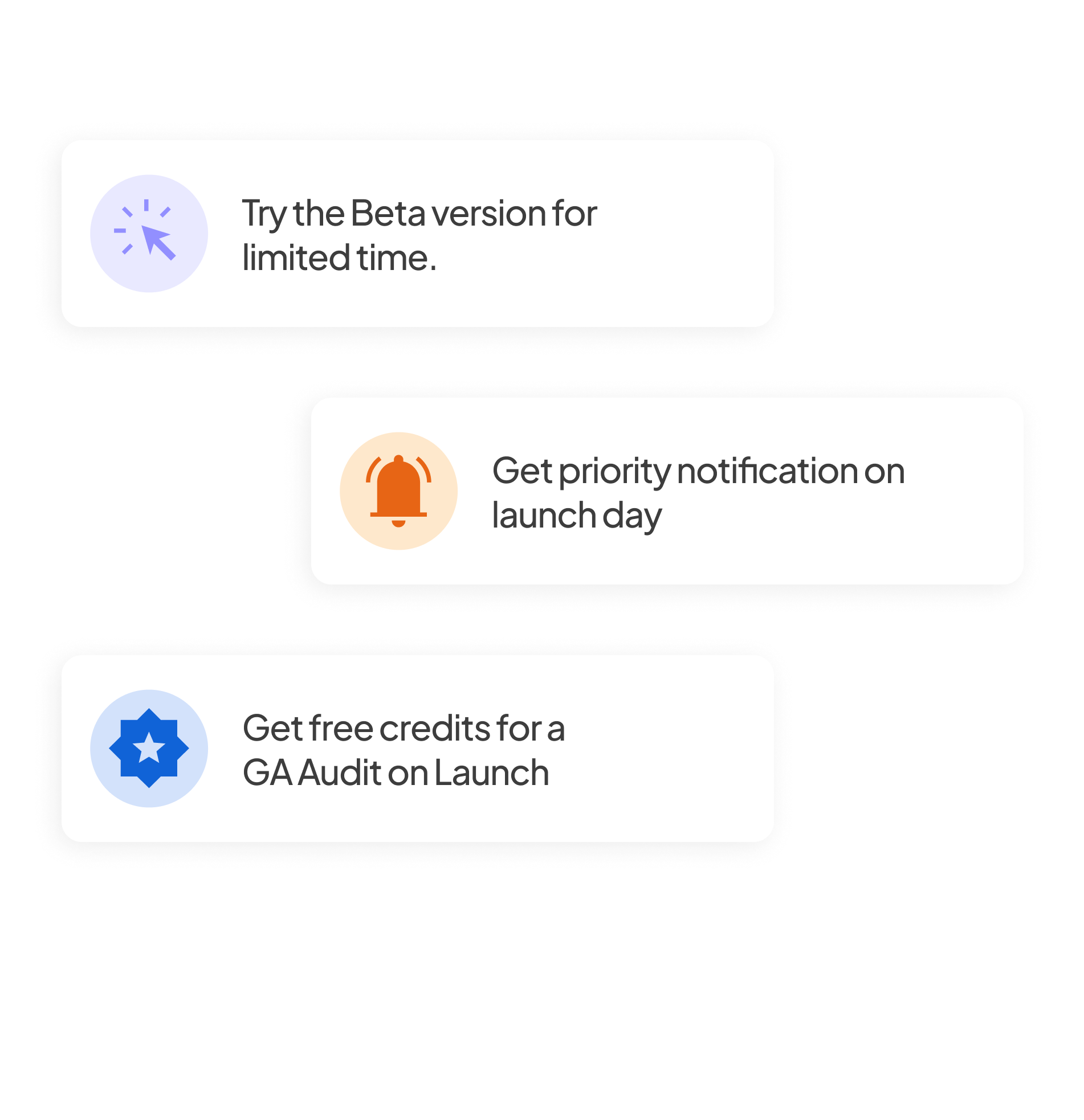What is a Google Analytics 4 (GA4) Audit?
A GA4 Audit refers to a comprehensive review and analysis of the setup and configuration of a Google Analytics 4 (GA4) property to ensure that it is collecting, processing, and reporting data correctly. The audit process helps identify any issues with the tracking setup, configuration errors, misaligned goals, or missing data that could affect your insights and decision-making.
Why is a GA4 Audit Needed for Accurate Data Tracking?
GA4 is a significant departure from Universal Analytics (UA) with new features, event-based tracking, and different data processing methodologies. Performing a GA4 audit is crucial to:
- Ensure Accurate Data Collection: Validate that the data being tracked aligns with your business objectives.
- Optimize Tracking and Reporting: Identify gaps in tracking or areas where you could improve event tracking and reporting.
- Prevent Data Loss: Ensure you're not losing valuable insights due to misconfiguration or incorrect tracking setup.
- Adhere to Best Practices: Follow best practices for setting up GA4 to maximize its capabilities, like setting up conversions, custom events, and user properties.
- Maintain Data Quality: Maintain clean and high-quality data that is free from internal traffic, bots, and redundant setups.
GA4 Audit Checklist: 10 Key Areas to Review
1. GA4 Tracking Code Setup
The first and most crucial step in a GA4 audit is ensuring that the tracking code is properly implemented on your website or app. The tracking code, known as the Global Site Tag (gtag.js) for GA4, must be placed on every page where you want to track user interactions.
- Correct Placement: The GA4 tracking code should be placed in the <head> section of your HTML code for every page on your website. This ensures that it loads early in the page's lifecycle and collects accurate data for all users.
- Unique Measurement ID: The tracking code must contain the correct GA4 "Measurement ID" for the specific property. This ID is unique to your GA4 property, and using an incorrect ID can lead to missing data or data being sent to the wrong property.
- Implementation via Tag Manager: If you're using Google Tag Manager (GTM), verify that the GA4 tag is correctly configured and firing on all pages. You can check this by using GTM’s "Preview Mode" to test tag firing on your site.
- No Duplicate Tracking: Ensure that only one GA4 tag is implemented per page. Having multiple tracking codes can lead to inflated data, such as double-counting page views, which can distort reporting.
- Debugging and Testing: Use the "Google Tag Assistant" Chrome extension or GA4’s "Real-time" report to ensure the tracking code is firing correctly.
2. GA4 Property Settings
Proper configuration of your GA4 Property Settings is essential to ensure that your data collection aligns with your business needs and objectives. The property settings define the fundamental parameters of your Google Analytics account, including time zone, currency, and integration with other Google services. Here are the key areas to review during a Google Analytics 4 audit:
- Property Name: Ensure that your property name is descriptive and aligns with the asset it represents, such as the website or mobile app being tracked. A clear and concise name is crucial, especially when managing multiple properties, as it makes it easier to identify the correct data.
- Reporting Time Zone: Verify that the reporting time zone matches your business's time zone or the location of your audience. An incorrect time zone can distort time-based data, such as traffic reports, sessions, or conversion tracking, leading to misleading analysis.
- Currency Settings: If you’re tracking e-commerce data, ensure the correct currency is selected for your property. The currency setting affects how financial data, such as revenue and transactions, is displayed in reports. Choose the currency that corresponds to your business operations.
3. GA4 Data Streams
A Data Stream in GA4 represents the source of data coming into your Google Analytics property. Data streams are set up for different platforms, such as websites, iOS apps, or Android apps. Ensuring your data streams are properly configured is essential to accurately track user behavior, events, and conversions across various platforms. Here’s a closer look at the key aspects to review during your audit:
- Correct Data Stream Configuration: The first step in a GA4 audit is verifying that you’ve set up data streams correctly. For each platform you want to track, whether it’s a website or an app, you need to ensure that the appropriate data stream is in place. GA4 allows for separate streams for Web, iOS, and Android apps. Double-check that each data stream is associated with the correct platform and that you’ve linked your website or app to the correct GA4 property.
- Stream URL (for Websites): For websites, the data stream should have the correct URL for the site being tracked. This URL helps GA4 identify the source of the data and is critical for accurate session attribution. Make sure that the correct domain or subdomain is being tracked.
- Enhanced Measurement Settings: GA4 provides automatic tracking for key user interactions such as page views, scrolls, file downloads, and outbound clicks through the Enhanced Measurement feature. Make sure that Enhanced Measurement is enabled for the data stream and configured according to your tracking needs. If there are interactions you want to track (such as video views or specific user interactions), confirm that these events are being captured automatically or through additional tagging.
- App Data Streams (if applicable): If you are tracking app data (iOS or Android), verify that the appropriate SDKs are installed in the app and that data streams are correctly configured. For mobile apps, you will need to implement the Firebase SDK (for mobile apps) to send data to GA4. Check that your app is correctly linked to your GA4 property and that the mobile data stream captures all relevant events and user properties.
- Cross-Domain Tracking (if applicable): If your website spans multiple domains (for example, you have different domains for your blog, shop, and help center), cross-domain tracking must be configured. This allows you to track users as they navigate between domains without losing session information. Ensure that the cross-domain tracking is set up correctly, including the proper configuration of linking domains in your data stream settings.
4. GA4 Data Settings
Proper configuration of Data Settings in GA4 is crucial to ensure accurate, efficient, and compliant data collection and processing. These settings determine how data is stored, retained, and shared across Google’s platforms. During your GA4 audit, reviewing and validating your Data Settings is essential to ensure that you are getting the most out of your analytics setup. Below are key areas to review:
- Data Retention Settings: One of the most important aspects of data settings in GA4 is configuring the Data Retention period. This setting determines how long user-level data (such as events and user properties) is retained in your GA4 property. By default, GA4 retains this data for 14 months, but you can adjust the retention period to either 2 months or 14 months, depending on your business needs.
- User-ID Setup: User-ID is a feature in GA4 that allows you to track the same user across multiple devices and sessions, providing a more unified view of user journeys. If you are tracking logged-in users or users who engage across multiple devices, ensure that the User-ID feature is correctly implemented.
- Google Signals: Google Signals is a feature in GA4 that enables cross-device tracking and provides additional demographic and interest data for users who have opted into personalized ads through their Google accounts. Verify if Google Signals is enabled in your property. If you rely on cross-device tracking or need richer audience data (like age, gender, or interests), activating Google Signals can provide valuable insights. Be mindful of privacy implications and ensure that it aligns with your user consent and data collection policies.
- Internal Traffic and IP Filters: Make sure that your GA4 property is filtering out internal traffic (from employees, developers, or team members) and other irrelevant traffic sources that could skew your data.
5. GA4 Audiences
When conducting a GA4 audit, the Audiences section is a key area to review because it allows you to define specific groups of users for targeted analysis and remarketing. Audiences in GA4 help you segment users based on their behaviors, demographics, or events, enabling more granular reporting and insights. Make sure the audiences you have defined are aligned with your business objectives, marketing strategies, and tracking setup. Audiences in GA4 can be based on user behavior, demographic attributes, or specific events.
- Audience Setup: Ensure that each audience is defined with clear criteria based on behaviors, conditions, or events that align with your goals. For example, you might create audiences for high-value customers or users who abandon the cart.
- User Conditions: Verify that the conditions for including users in an audience are defined correctly. For example, check that users who have completed specific actions, such as purchases or sign-ups, are correctly segmented.
- Audience Size: Check that your audience size is sufficient to gain meaningful insights. Too narrow or too broad audiences might not yield useful data.
6. Data Layer and Custom Definitions
Verify if custom dimensions, custom metrics, and data layers are set up correctly for personalized data collection. If you're using custom data (such as specific user attributes or product details), ensure that your data layer is properly configured to capture custom dimensions and metrics. These custom settings enable you to track additional user or event information that standard GA4 tracking doesn’t cover. Check that the necessary custom dimensions, metrics, and parameters are configured correctly in GA4. This will ensure that custom events or data points are collected and accessible for your reporting needs.
7. GA4 Event Tracking
Make sure custom events are currently set up and functioning as intended. Create new events if required, such as for Login Clicks and Button Clicks.GA4 automatically tracks a set of standard events for common user interactions, such as page views, scrolls, and outbound clicks. Check that these are firing correctly.
- Standard Events: Ensure built-in events like page_view, scroll, outbound_click, file_download, and session_start are firing correctly.
- Custom Events: GA4 allows you to define custom events to track specific user actions, like button clicks, form submissions, or video views. Custom events are crucial for capturing actions specific to your business. Verify that custom events are set up correctly.
To validate that events are being captured as expected, use the Real-Time and DebugView reports in GA4 to check if events are being sent.
8. Key Event Tracking
Checking Key Events Tracking in GA4 is an important part of the audit process to ensure that your key business actions, such as purchases, form submissions, or other significant user interactions, are properly tracked and reported. Key Events in GA4 are based on events that you mark as significant for your business. These events could be standard events (like purchase or sign_up) or custom events that you define. Check for key events that might not be working or are set up incorrectly. If applicable, verify if eCommerce tracking is enabled. Specific key events, like form submissions for demos, contacts, and gated content, as well as link clicks for emails and phones, should be tracked.
Common key events actions to check:
- E-commerce actions: purchase, add_to_cart, begin_checkout
- Lead generation actions: sign_up, form_submission, newsletter_signup
- Engagement actions: video_start, video_complete, social_sharing
9. GA4 Product Links
When conducting a GA4 audit, Product Links refer to the integration of GA4 with other Google products (such as Google Ads, BigQuery, Search Console, and others)GA4 is integrated with multiple platforms so that the data can be in one place. Ensure your GA4 is linked with necessary Google products like Google Ads, Ads Manager, BigQuery, Display & Video 360. These integrations enable the seamless transfer of data between platforms, enhancing your ability to make data-driven decisions, optimize marketing campaigns, and gain insights into user behavior across channels. Ensuring that your Product Links are set up correctly is crucial for accurate data flow and reporting.
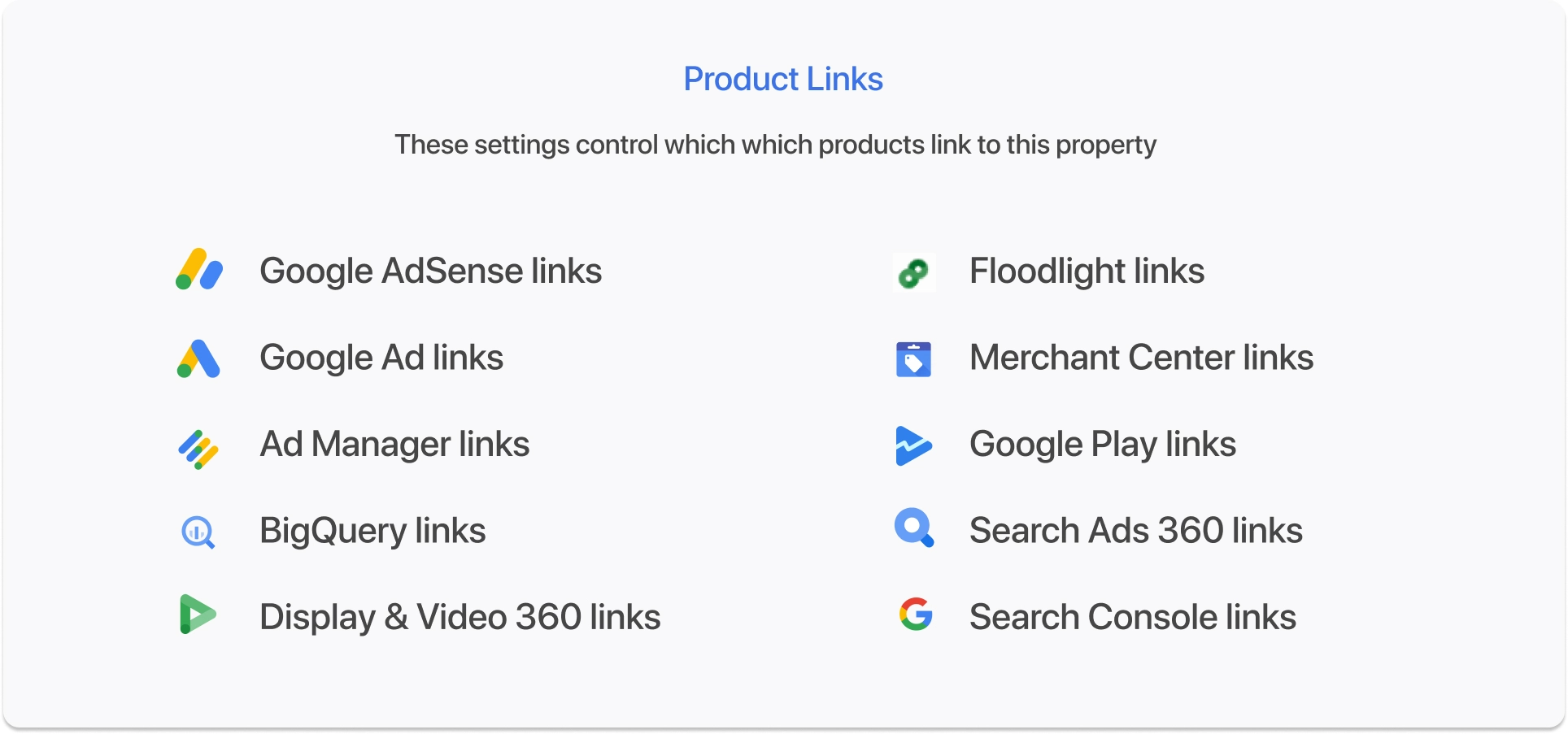
10. GA4 Reporting and Explorations
When conducting a GA4 audit, Reporting and Explorations are essential sections to examine because they directly impact how data is presented, analyzed, and interpreted within GA4. These areas help ensure you're able to access accurate insights and create meaningful reports to make data-driven decisions.
- Standard Reports Configuration: Verify that key reports, such as traffic acquisition, user engagement, monetization, and conversions, are tracking correctly and showing meaningful data.
- Custom Reports: Ensure custom dimensions, metrics, and filters are correctly configured for your reporting needs.
- Explorations Setup: Review custom Explorations like Funnel Analysis, Path Analysis, and Cohort Analysis to ensure they provide insights into user behavior and conversion paths.
- Real-Time Reports: Check if Real-Time data is accurate and reflects current user activity and engagement.
- Reporting Access and Permissions: Ensure that the correct users have access to the relevant reports and data.
Conclusion
Conducting a thorough GA4 audit is essential to ensure your Google Analytics 4 setup is optimized for accurate data collection, insightful reporting, and effective decision-making. By following a detailed Google Analytics audit checklist, you can ensure that your GA4 configuration—ranging from tracking code setup and property settings to event tracking, audience segmentation, and reporting—aligns with your business goals and marketing objectives.
Throughout the web analytics audit process, it’s crucial to focus on accuracy, consistency, and completeness. Whether it's reviewing data streams, analyzing event tracking, or refining audiences, each step plays a significant role in how data flows into GA4 and how it's used to drive insights. Regular audits not only help improve data quality but also allow you to adapt to changing marketing needs, customer behaviors, and business priorities.
By proactively auditing your GA4 setup, you’ll be better equipped to make data-driven decisions, track performance accurately, and optimize marketing strategies. This will ultimately lead to more effective campaigns, better user experiences, and improved business outcomes.
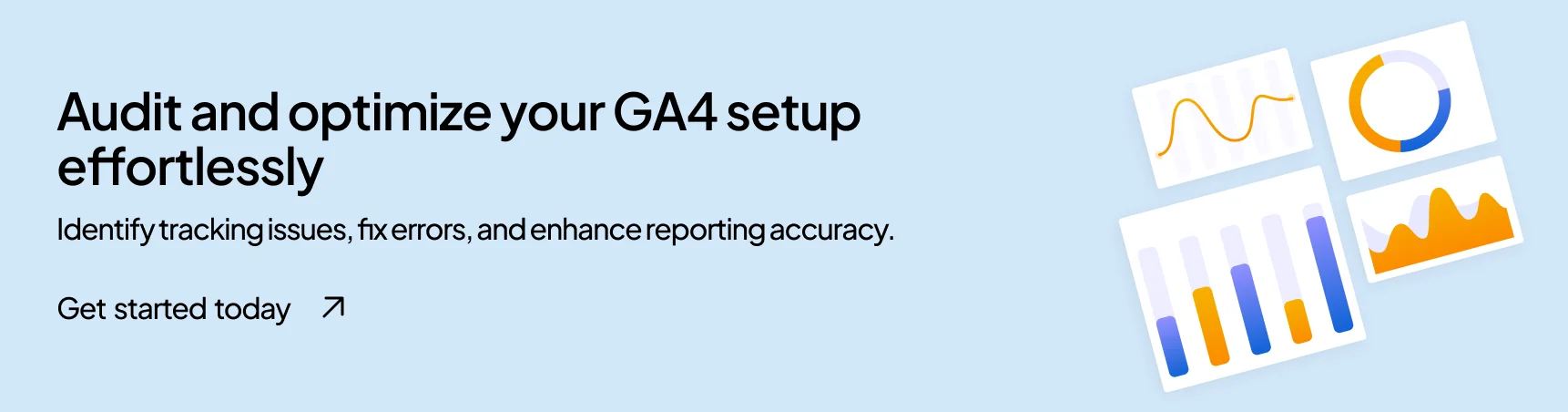
Frequently Asked Questions
Why is a GA4 audit important?
A GA4 audit helps ensure that your tracking setup is correctly implemented, preventing data loss and inaccuracies. It also optimizes reporting, enhances decision-making, and aligns GA4 with your business objectives.
How do I check if my GA4 tracking code is working?
You can use the Google Tag Assistant Chrome Extension, GA4 Real-Time Reports, or Google Tag Manager’s Preview Mode to verify if the tracking code is correctly firing on your website.
How do I integrate GA4 with Google Ads?
To connect GA4 with Google Ads, go to Admin → Product Links → Google Ads and follow the setup instructions. This integration allows you to track ad conversions, optimize campaigns, and retarget users based on their GA4 data.
Join Our Early Access List & Unlock Exclusive Benefits Now