
What is a GTM Audit & Why It Matters?
A GTM audit (Google Tag Manager audit) is a systematic process of reviewing and evaluating the implementation of tags, triggers, and variables within your Google Tag Manager (GTM) account. The goal of a GTM audit is to ensure that the tracking setup is accurate, efficient, compliant, and performing as expected. This involves checking that tags are firing correctly, events are being tracked properly, data consistency is maintained, and there are no performance or security issues.
Step-by-Step Google Tag Manager (GTM) Audit Checklist
1. GTM Account & Container Review
- Check Account Permissions: Ensure the appropriate team members have the correct permissions (read, write, or admin).
- Container Snippet Placement: GTM Container snippet is a piece of Javascript code that should be implemented on all pages that you would like to track. GTM Container snippet validation can be done by two methods:
- Using the Google Tag Assistant Chrome Extension.
- Checking the code in the source code of the page.
- Container Setup: Verify that the correct container is implemented on your website or app. Ensure that there is only one active container for each domain.
- Container Version History: Review past container versions for any untracked changes or configurations. Ensure proper versioning and rollback procedures are in place.
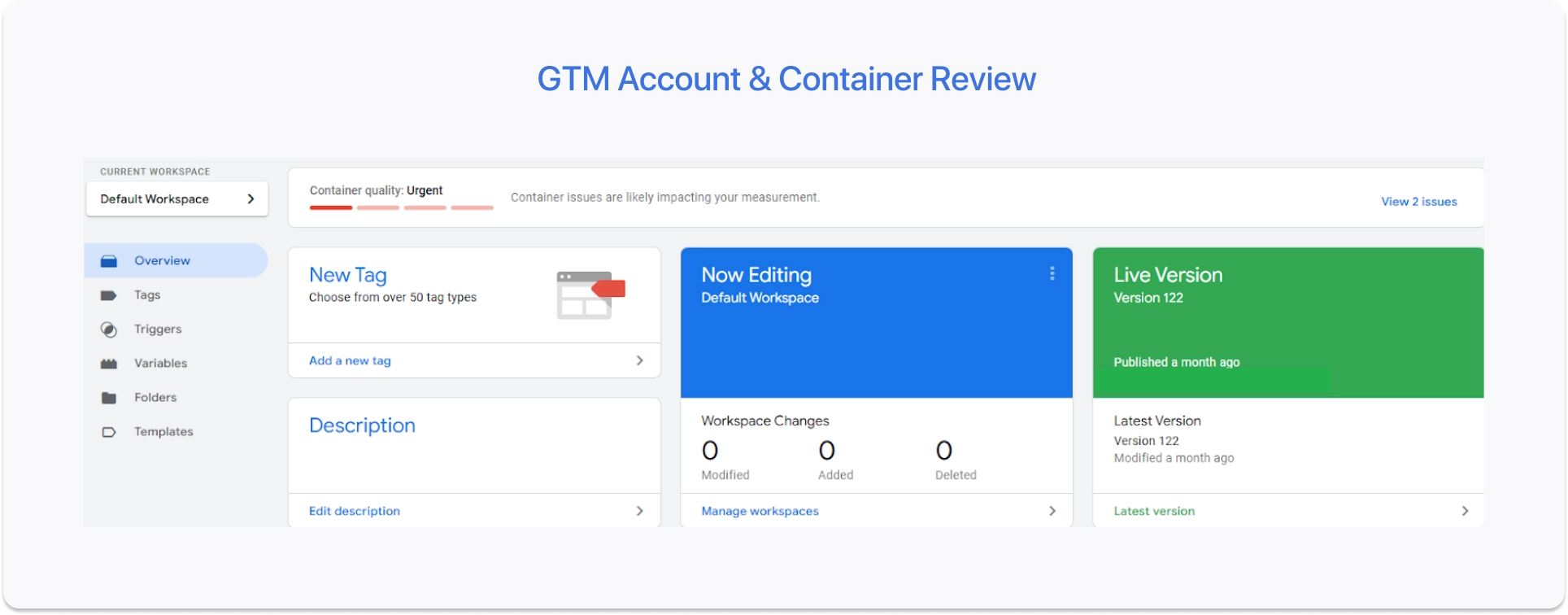
2. Tag Configuration
- Review Installed Tags: Confirm that all necessary tags (e.g., GA4, Google Ads, Facebook Pixel) are installed and functioning correctly.
- Duplicate Tags: Check for any redundant or duplicate tags, which could lead to over-tracking or incorrect data.
- Tag Firing Conditions: Ensure each tag is configured to fire on the correct pages or events (e.g., page views, clicks, form submissions).
- Tag Sequencing: If there are dependencies (e.g., Google Analytics tags firing before conversion tags), ensure tags are fired in the correct order.
- Error Tags: Verify that no tags are throwing errors in GTM's debug mode.
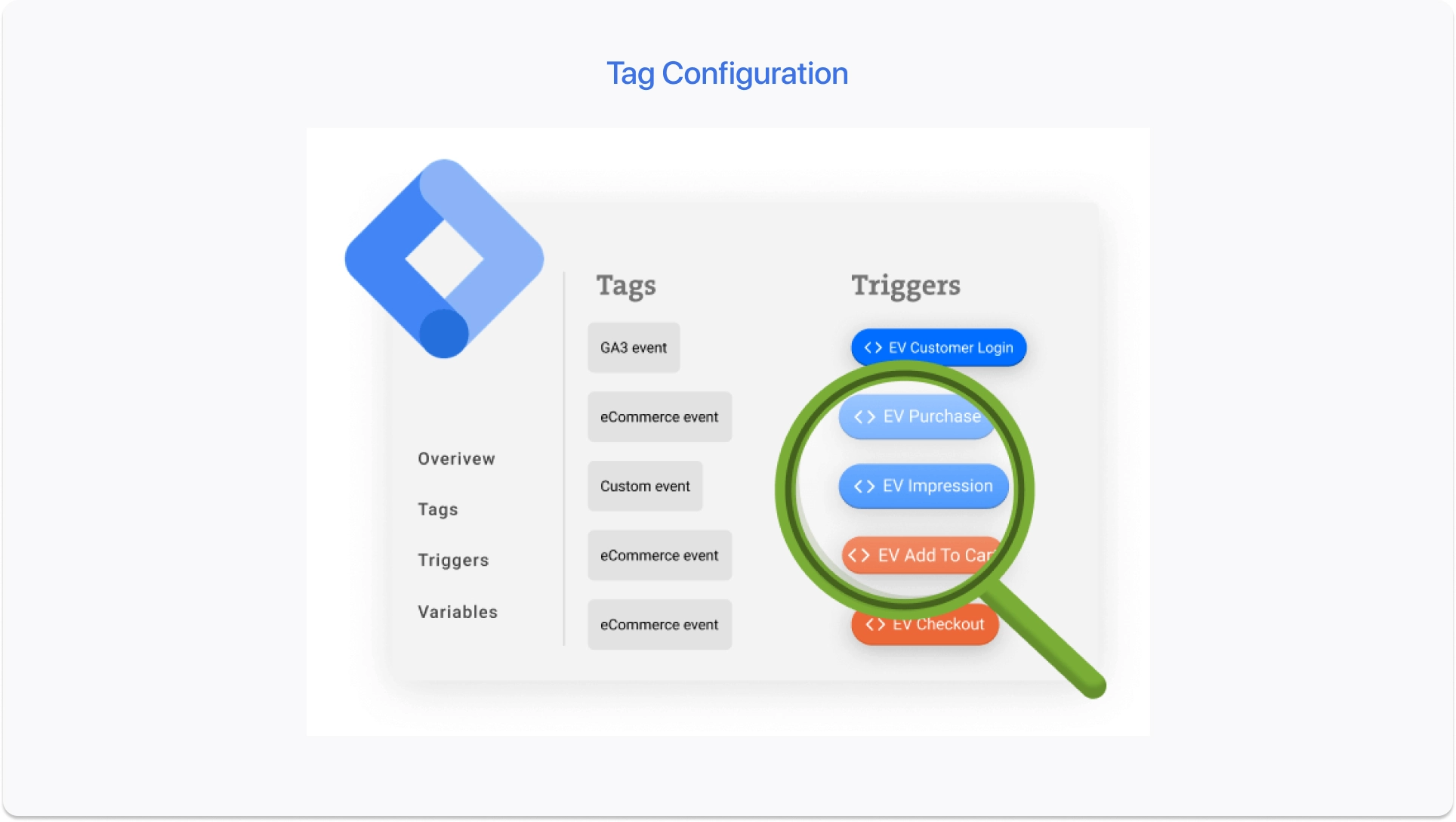
3. Triggers and Events
- Trigger Validation: Review all triggers to ensure they are firing correctly based on user interactions, such as clicks, form submissions, or page views.
- Unused Triggers: Remove any unnecessary or unused triggers to maintain a clean setup.
- Event Tracking: Check for proper event tracking setup for key interactions like button clicks, video plays, form submissions, etc.
- Custom Event Triggers: Ensure custom events (e.g., “add to cart”) are firing correctly and aligned with your business goals.
4. Variables
- Standard Variables: Ensure that GTM's built-in variables (e.g., Page URL, Referrer, Click Classes) are enabled and functioning as expected.
- Custom Variables: Review custom variables (e.g., JavaScript variables, data layer variables) to ensure they are configured correctly and collect the intended data.
- Data Layer Variables: Ensure that the data layer is correctly implemented and populated with the necessary data for tags and triggers to function properly.
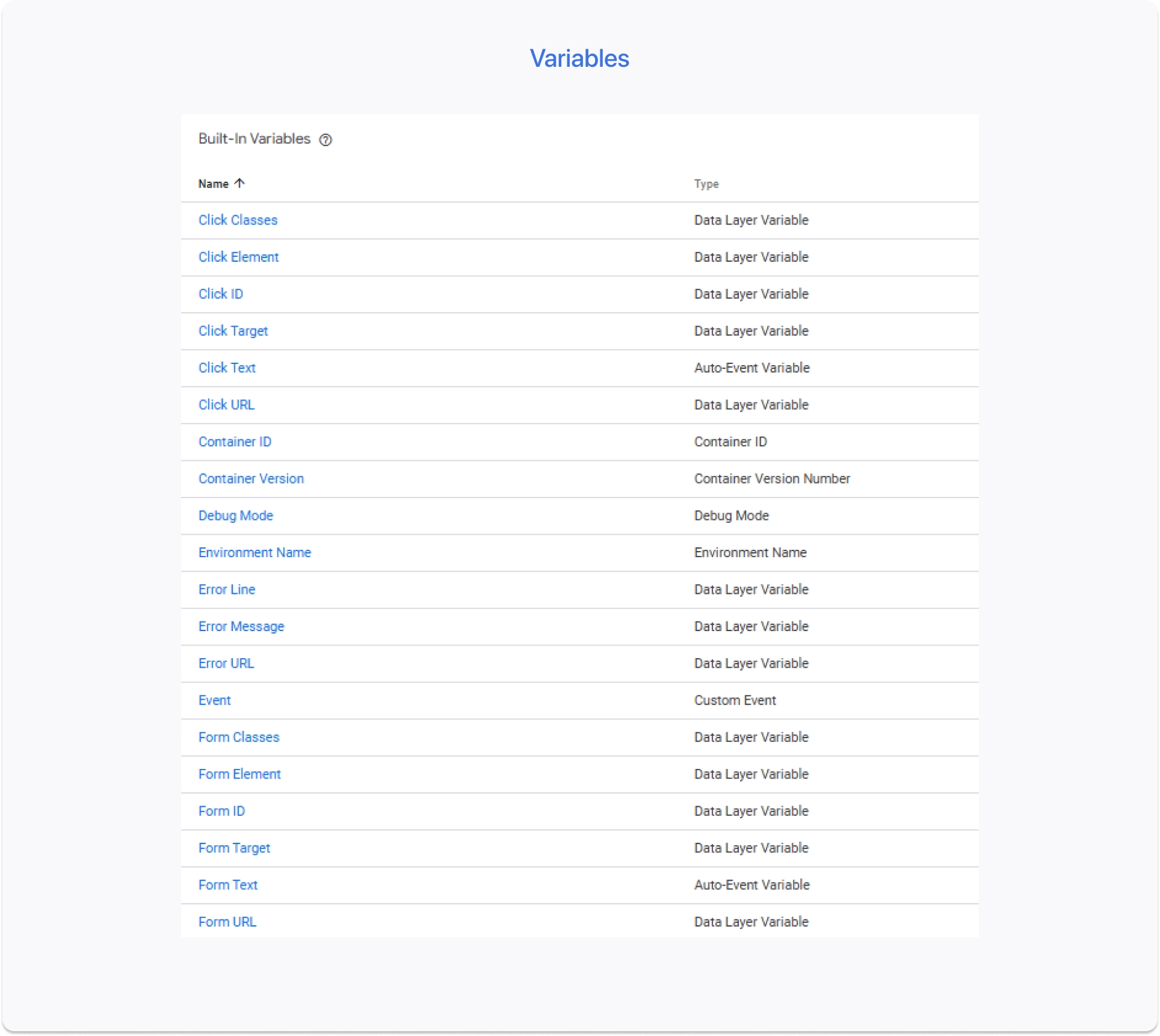
5. Data Layer Review
- Correct Data Layer Implementation: Confirm that the data layer is properly implemented on your website and all relevant data is being pushed to it.
- Consistent Naming Convention: Ensure consistency in naming conventions across the data layer (e.g., product name, SKU, user ID).
- Data Layer Debugging: Use GTM’s preview mode or browser developer tools to verify that data layer pushes are occurring as expected and contain the correct values.
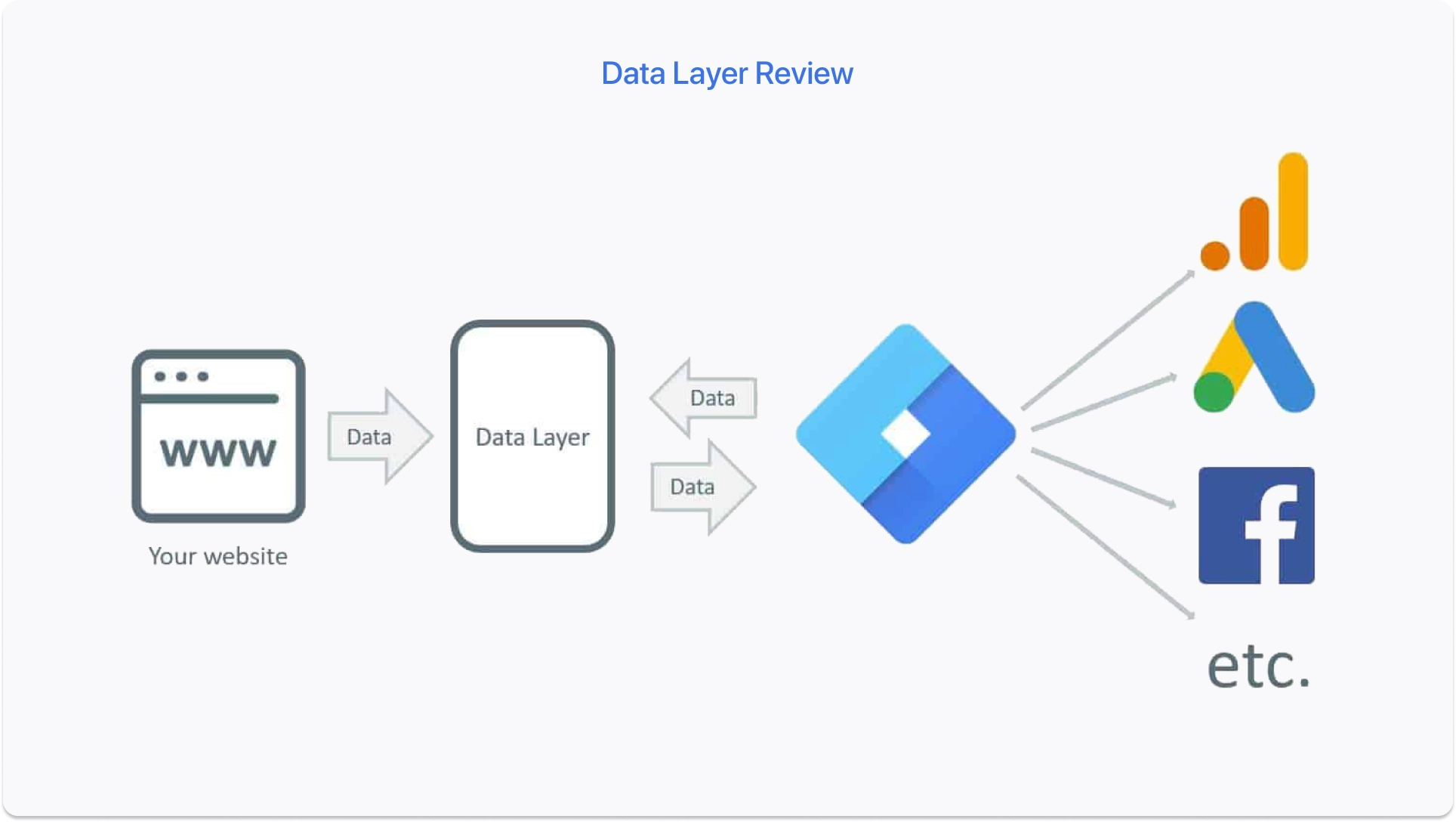
6. Cross-Domain Tracking
- Cross-Domain Setup: Verify that cross-domain tracking is configured correctly if your website spans multiple domains (e.g., from a subdomain to the main domain).
- Linker Parameters: Ensure that linker parameters are included in your tags to properly track users across domains.
7. Testing and Debugging
- Preview Mode Testing: Use GTM's preview mode to test and debug tags, triggers, and variables before pushing them live.
- Tag Firing Debugging: Check if tags fire correctly in the browser’s developer tools (Network tab) and ensure that the correct data is being sent.
- Tag Assistant/Chrome Extension: Use tools like Google Tag Assistant to verify that your GTM tags are firing as expected.
8. Version Control & Documentation
- Version Management: Ensure that you are properly versioning all changes and maintaining an audit trail of modifications within GTM.
- Documentation of Changes: Document all significant updates made to tags, triggers, and variables for future reference and team communication.
- Rollback Strategy: Have a clear plan for rolling back tags or changes if something breaks or doesn’t work correctly.
9. Consent Management
- Consent Management Integration: Verify that your GTM setup integrates with a consent management platform if you're operating in regions that require GDPR, CCPA, or similar compliance.
- Tag Blocking/Allowing Based on Consent: Check that tags are only fired if users have provided consent (e.g., consent to track analytics or ads).
10. Performance & Optimization
- Tag Firing Impact on Page Speed: Ensure that excessive tags or inefficient firing rules aren’t slowing down your website.
- Tag Firing Frequency: Avoid firing tags too frequently or on unnecessary pages, which could impact page load speed and analytics accuracy.
- Data Accuracy & Consistency: Confirm that GTM is tracking data consistently across different pages, browsers, and devices.
11. Security & Privacy Compliance
- Data Security Review: Ensure that no personally identifiable information (PII) is being captured in tags or the data layer, as this violates privacy policies.
- Compliance with Privacy Regulations: Ensure all your tags comply with local data privacy regulations (GDPR, CCPA, etc.), particularly regarding cookies and user consent.
12. Reporting & Analytics Integration
- Analytics Integration Review: Verify that GTM is correctly integrated with Google Analytics (Universal or GA4), Google Ads, Facebook Pixel, and other analytics platforms.
- Goal & Conversion Tracking: Check that your conversion tracking tags are firing correctly and that the goals or transactions are being recorded in GA properly.
- Enhanced Ecommerce Tracking: Ensure that your eCommerce tracking tags (e.g., for product views, add to cart, transactions) are working properly and providing accurate data.
Conclusion
A thorough GTM audit is essential for ensuring that your tag management system is functioning optimally. By regularly reviewing and refining your GTM setup, you can enhance the accuracy of your data, improve website performance, and ensure compliance with privacy regulations. The Google Analytics audit checklist outlined in this blog provides a structured approach to auditing your tags, triggers, and variables, helping you identify potential issues before they impact your reporting and decision-making.
Regular audits will not only help you avoid costly mistakes but also enable you to stay agile in adapting to changes and improvements in tracking technology. Don’t wait for problems to arise—schedule regular GTM audits to stay ahead and maintain a strong foundation for your digital marketing and analytics strategies.
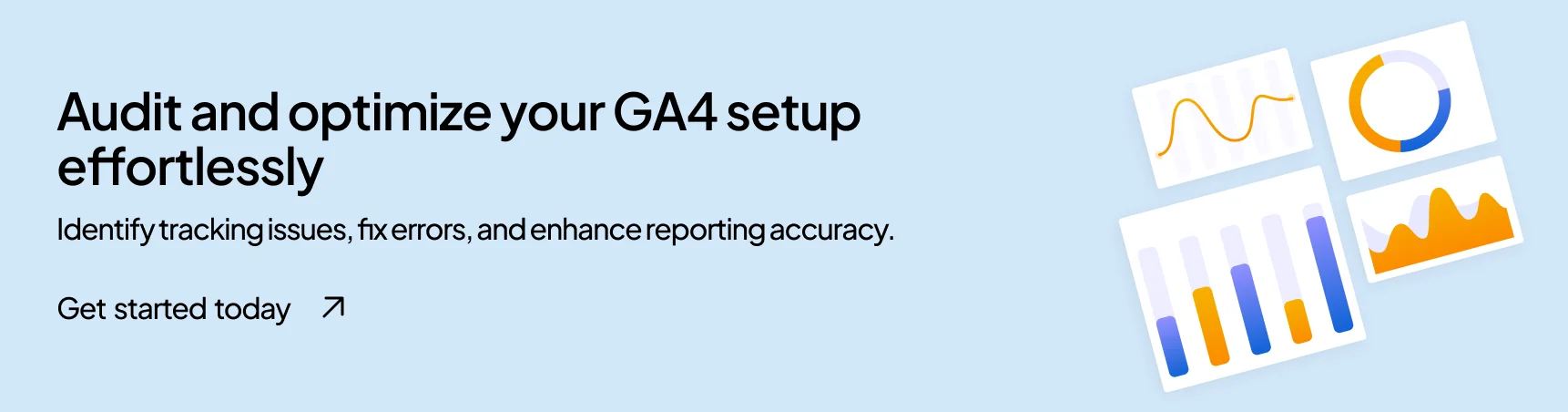
Frequently Asked Questions
How can I check if GTM tags are slowing down my website?
Use tools like Google PageSpeed Insights or Lighthouse to measure performance. Avoid excessive or redundant tags and optimize tag firing rules to minimize impact on page load speed.
Can I track cross-domain traffic with GTM?
Yes, GTM supports cross-domain tracking by adding linker parameters to track user sessions across different domains. Ensure that cross-domain settings are properly configured in Google Analytics and GTM.
How can I document my GTM setup for future reference?
Maintain a version history of changes, document updates to tags, triggers, and variables, and create an audit log to track modifications over time. This helps ensure consistency and smooth troubleshooting.
Join Our Early Access List & Unlock Exclusive Benefits Now
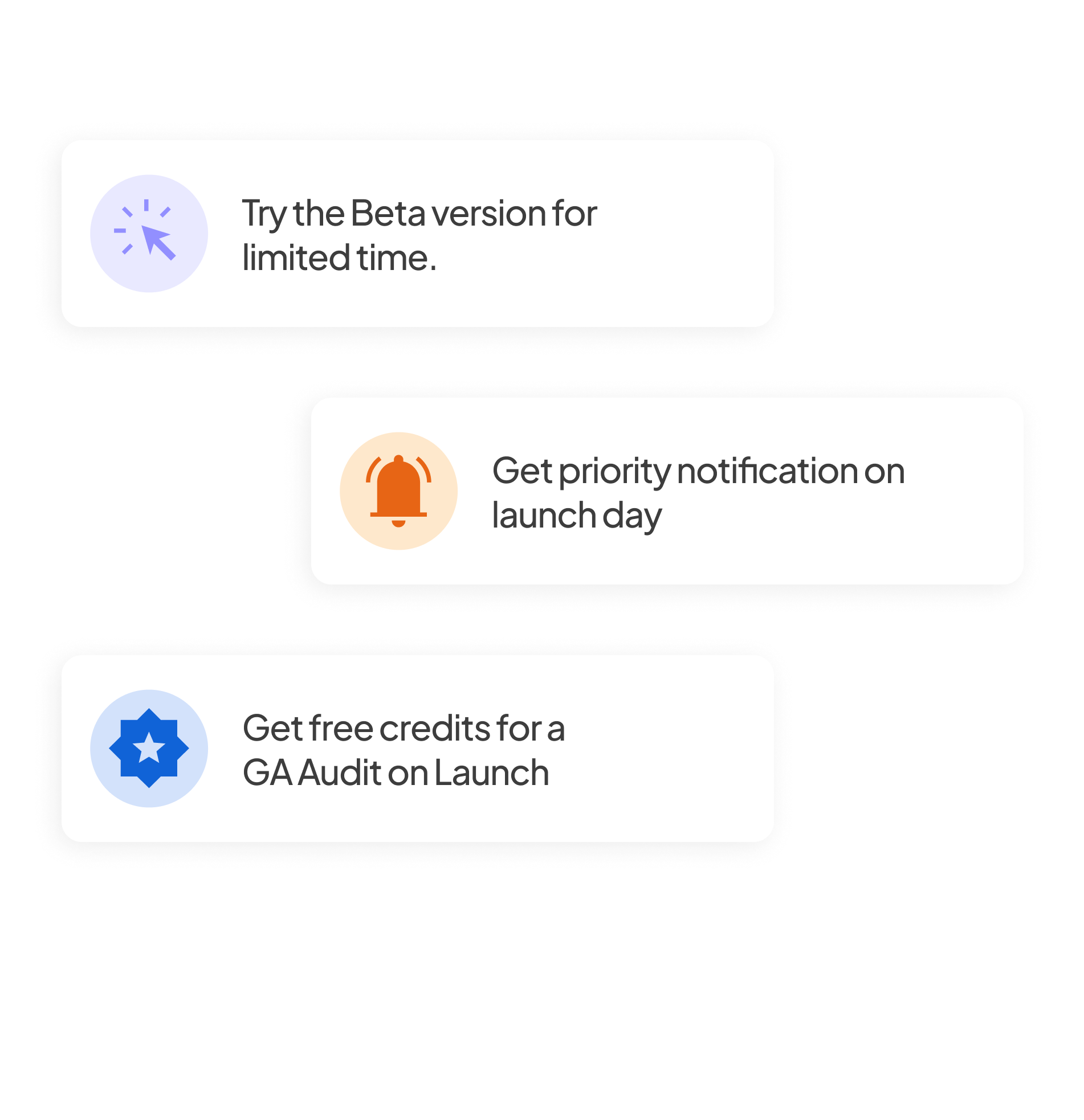







%20for%20Your%20Website.png)






